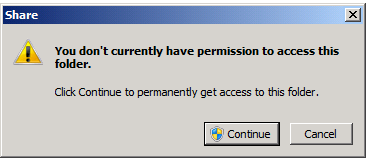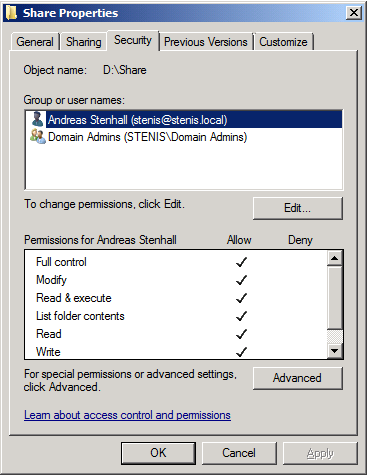At the TechNet/MSDN after work I attended last week I got an interesting question on why a user (domain admin) gets a UAC popup on trying to access folders via Explorer which he knows for sure he is supposed to be able to access looking at the ACLs of the folder. Instead, when clicking OK on the UAC popup the ACL is populated with his account.
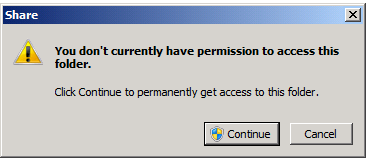
My first thought to this behavior was Explorer.exe not being able to elevate and the “split personality” i.e. the two security tokens involved when UAC is in effect. Here comes a more detailed explanation that I think is of interest to more. Note that this problem also covers some other scenarios such as AppLocker rules not appearing to work as intended for administrators. Read on to learn what is causing this.
First when UAC is enabled you get two security tokens when you log in, easily explained as one which contains the administrator privilege information and one which does not. Most of the times you run everything using the standard security token. When you for instance want to install software or change some system settings, then the security token containing the administrator privileges information is used.
If you do not explicitly request an application to launch with higher privileges, or the applications itself request higher privileges, all processes and applications run in the user context with the standard security token. Virtually all applications including Windows applications and processes are possible to elevate by right clicking and choosing “Run as administrator”. This is not true for Explorer.EXE though as all your attempts to elevate it will not result in any actual elevation. There are a few caveats with this and let us continue with the example of access certain files and folders.
So let’s have a look at what the ACL of the folder D:\Share looks like:

We can clearly see that there are no user accounts in this list. Under normal circumstances any user which is a member of the domain admins group should be able to access that folder but instead is presented with the UAC dialogue:
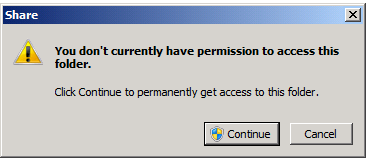
What happens when the user “stenis” in this case clicks “Continue” to that UAC dialogue box questions is that the ACL is populated with the user account in questions:
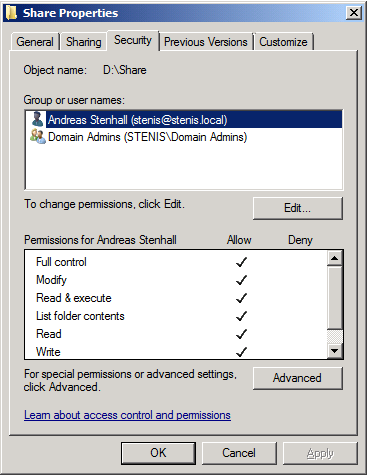
This happens because the fact that Explorer.exe cannot be elevated the normal Windows Explorer does not see that the user account should be able to access that folder. It is easy to verify as you can actually run Explorer.EXE elevated by changing the registry setting “RunAs” to “_RunAs” in HKEY_CLASSES_ROOT\AppID\{CDCBCFCA-3CDC-436f-A4E2-0E02075250C2}. Thanks goes to Andre Ziegler for this finding.
So what does this tell us? It is a somewhat strange problem but still by design. The fact is that this “problem” is not applicable to the folder and file access as described in this blog but also for AppLocker rules for instance, as many domain administrators must choose “Run as administrator” to be able to run software which they think they should be able to run without this little procedure.